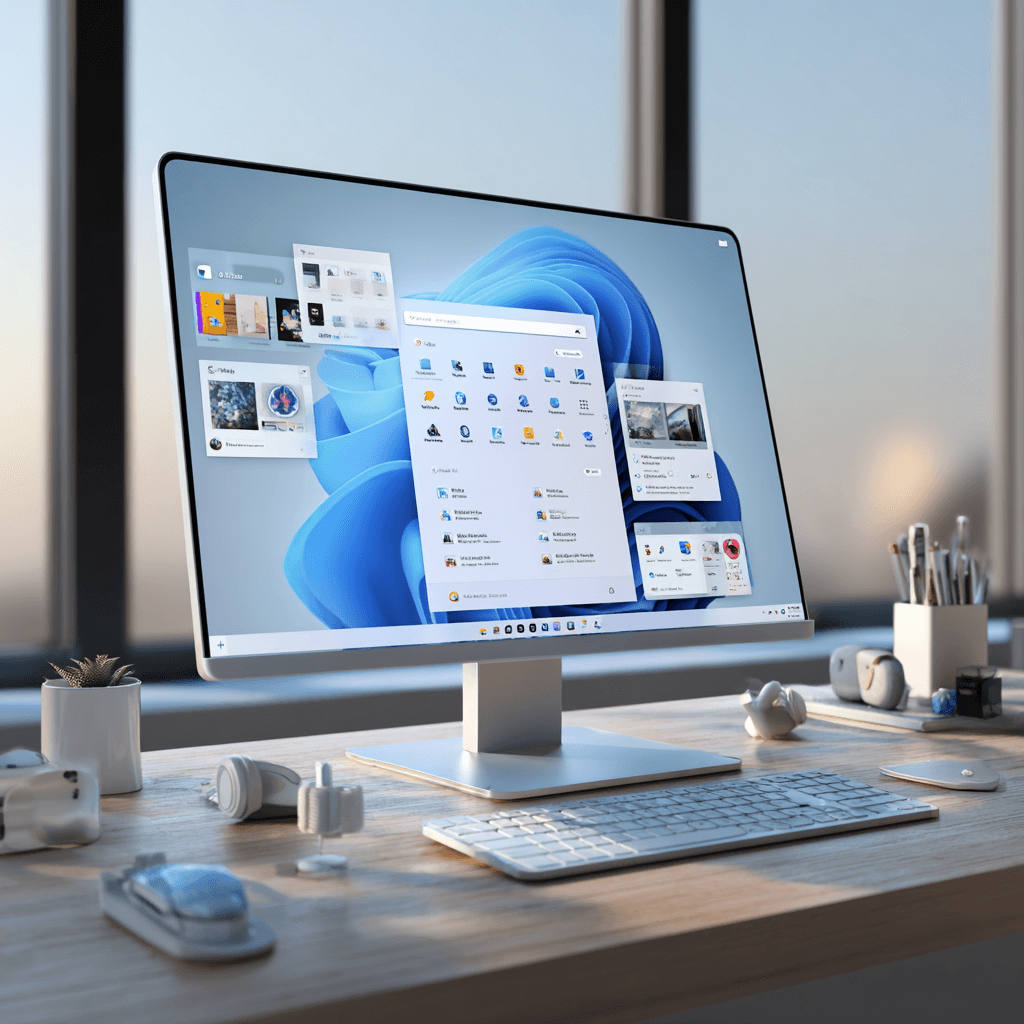With Windows 11 Insider Preview Build 26200.5641 from the Dev Channel, Microsoft is bringing a breath of fresh air to central functions of the operating system. Particularly noticeable: a new Start menu design, a revised screen reader function, and first approaches to an AI-supported system assistant.
This article provides an overview of all the important changes and explains what users can look forward to in future versions.
1. New Start Menu Layout: Clearer, more Logical, more Productive
Microsoft is currently testing a newly structured Start menu interface. Instead of the previous tile look, the new design relies on three clearly separated areas:
- Top: Pinnable apps
- Middle: Recommendation area with recently opened files, programs, or cloud links
- Bottom: Grouped system functions and app lists
The goal: more productive work without long searches. Navigating with the keyboard or screen reader has also been significantly simplified.
2. “Screen Curtain” – more Privacy with Voice Output
For users of Windows Narrator (screen reader), there is a practical new feature: the “Screen Curtain”. When this function is activated, the entire screen turns black – ideal when the screen reader is reading out sensitive content, such as in public environments.
The function can be activated and deactivated with the key combination Caps + Ctrl + C.
3. Improved Search Privacy Menus
In the “Privacy Security → Search” section, Microsoft has restructured the menus. Search history, personalized content, and web search can now be found and controlled more easily. The layout has been optimized for touch devices and the visually impaired.
4. Touch Keyboard with Gamepad Support
A rather unexpected highlight: On devices with gamepad support (e.g., Xbox controller), PIN entry on the lock screen can now be controlled with a gamepad. Navigation in the virtual keyboard has also been improved – especially when searching for text in the Store and searching for emojis.
5. New User Guidance in Narrator
Microsoft is introducing new modal windows that explain the functions of the screen reader to the user. For example, it explains how to use text markers, switch between elements, or have certain windows read aloud. This introduction is especially helpful for beginners.
6. Bug Fixes Performance Optimizations
As with every build, version 26200.5641 contains a whole range of bug fixes:
- Problems with input via IME (Pinyin), emoji panel, and taskbar have been fixed.
- The new “Recall” feature on Copilot+ PCs now runs more stably.
- Icons in the taskbar are now displayed correctly – even with small displays or dual-screen devices.
7. Outlook: What’s Coming with the Next Builds
The next builds of the 25H2 branch already contain hints of new AI features:
- Describe Image: The screen reader automatically recognizes images and describes them with the help of AI – for now only on Copilot+ PCs.
- AI-Agent in den Einstellungen: Microsoft is testing a voice-controlled help function in the settings, with which users can ask questions or execute commands – e.g. “Activate night mode” or “Why is my WLAN slow?”
- Tile-based image search: The Bing integration will soon show image search results in a tile view – similar to Pinterest or Google Discover.
- Privacy control for AI usage: Windows will in the future show which apps have recently accessed local AI models.
- Widgets on the lock screen: News, weather, and calendar can now be displayed directly there – similar to smartphones.
Conclusion
Build 26200.5641 is a strong step towards the Windows 11 of the future. Microsoft is not only testing new design concepts, but also modern assistance systems based on AI and improvements in accessibility and system control.
Even if many of the functions are initially reserved for insider users: They clearly show where Microsoft wants to go – towards more clarity, more personalization, and more convenience.