There are two ways to delete or uninstall software from us.
One of them is to open the uninstall function of our software, which was always delivered with our software.
The second option is the standard Windows method. Please use the function “Software” (Windows 7 and 8) or “Apps” (Windows 10) in the control panel.
1. First, you need to open the Control Panel of your version of Windows.
2. Once the Control Panel is open, look in the upper right corner. Make sure the “View option” is set to “Large Icons” in the drop-down menu. Then click “Programs and Features” (Windows 7 and 8) or “Apps and Features” (Windows 10).
3. Now you will see a list of all programs installed on your PC. For Windows 10 users, this applies only to desktop programs, not to Windows Store applications. Scroll down the list of programs until you find the program you want to uninstall – the list is alphabetical.
4. In this example we will remove our software “Simply Good Pictures 5”. Select the program with a single left click so that it is highlighted. Then click on “Uninstall” (Windows 10) or on the “Uninstall” button at the top of the program list (Windows 7 and 8).
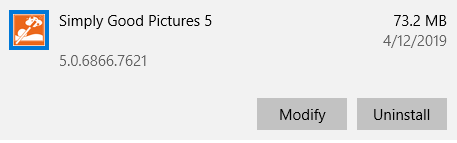
5. When a pop-up button appears, you are usually asked if you really want to uninstall the program. Click with the left mouse button on the desired option. Normally this is “Yes”, “Uninstall” or in some cases “Run”.
How long it takes for the program to disappear depends on what you want to uninstall. Simpler programs disappear in a few seconds. Others may require you to run an uninstall program that will guide you through removing the program.
When the uninstall is complete, you will see the list of programs currently installed on your computer, minus the program you just uninstalled. If the program does not immediately disappear from the Control Panel list, please wait a few minutes.
