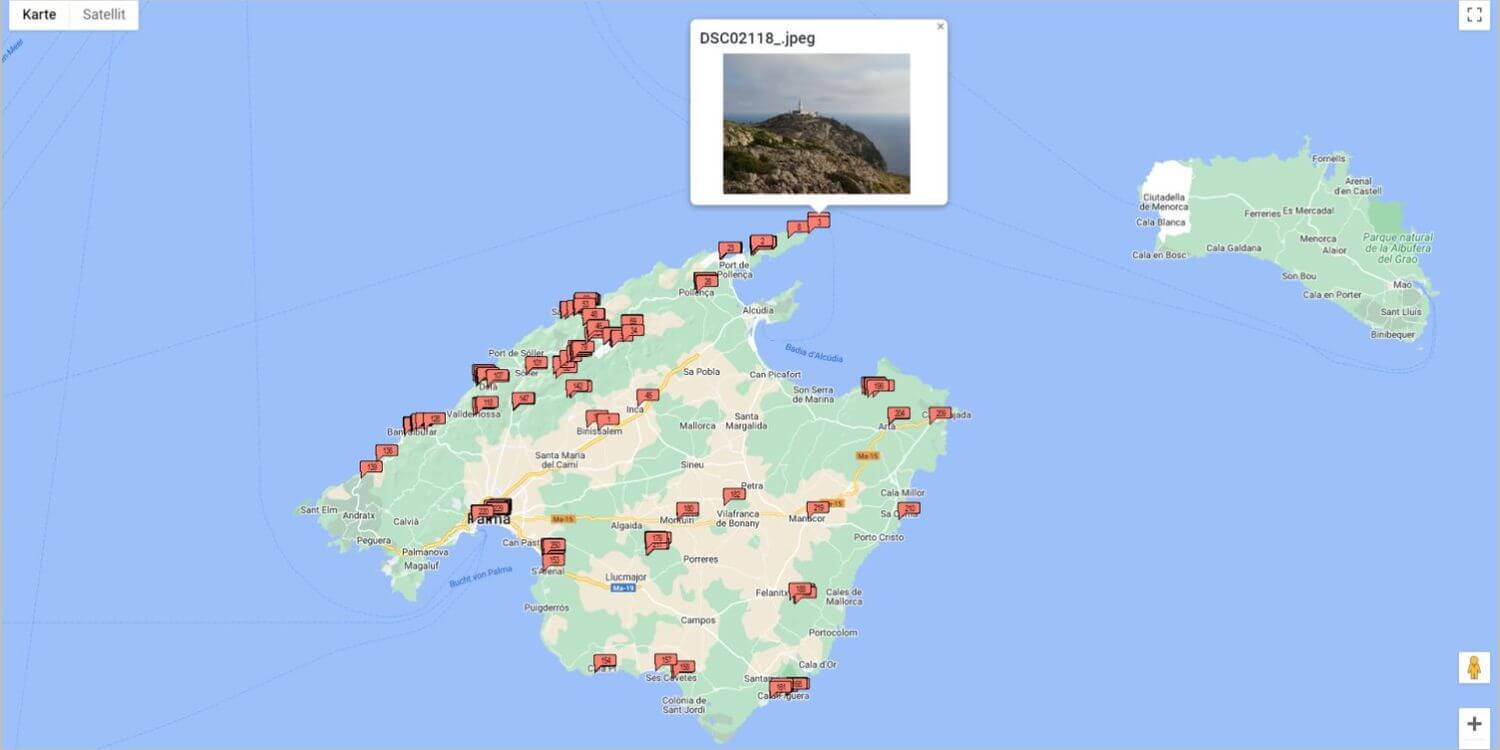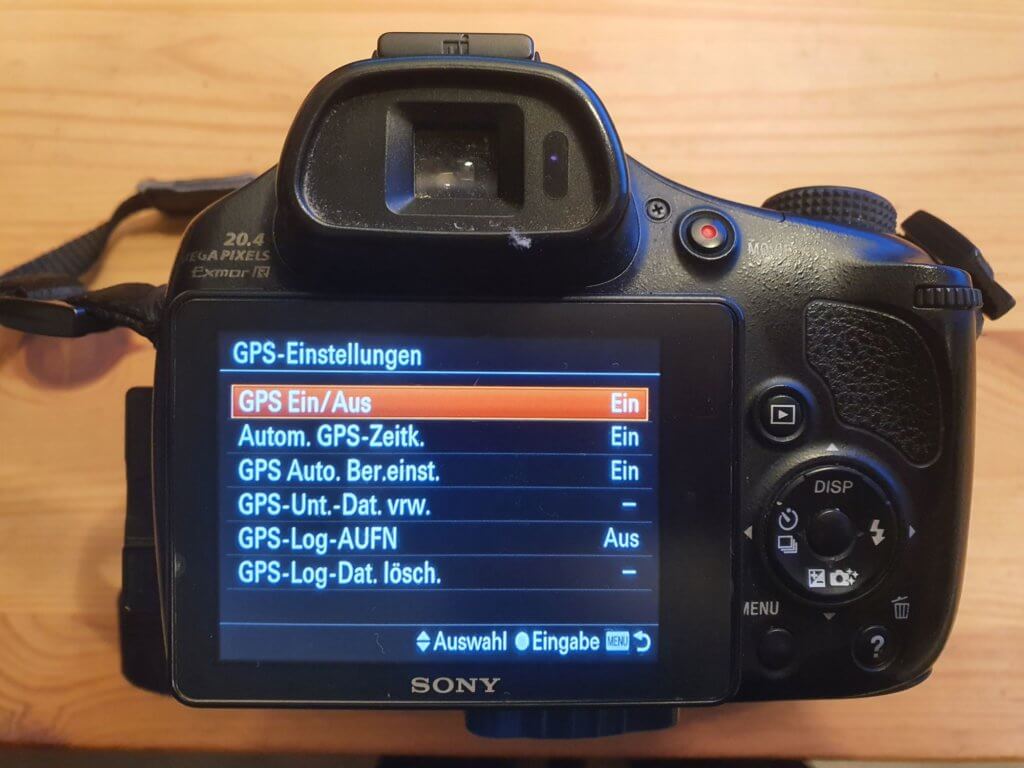Those who travel a lot take many photos. And those who take many photos probably lose track of where the photos were taken at some point. Sure, the Brandenburg Gate was photographed in Berlin, but where was this church? And where was this lake and this beach? At least for me, this happens often when I want to label new photos or a video. Fortunately, I own a camera that writes GPS information directly into the images. With just a few clicks, I can find out exactly where each picture was taken. And more: Sometimes I simply display the photo location on a map / Google Maps for any number of photos. How this works and what possibilities there are, I’ll reveal in this blog post.
Activate GPS Functions
The basic requirement for later assignment is the GPS data. GPS stands for Global Positioning System. Signals originating from satellites are evaluated by an end device – the camera. This determines your own location. When you take a photo, a latitude and longitude are assigned to this image. By adding the GPS data, the location where the photo was taken can be precisely determined later.
My camera, a bridge camera from Sony, has this function. It’s called simply: “GPS Data On / Off”. And the cameras of most smartphones also support GPS. Here you may occasionally have to search a bit in the settings, but so far I’ve found this function everywhere. On my current Android smartphone, the corresponding function is called “Enable geotagging”. However, it only works if you have also activated GPS on your smartphone.
So only those who have a camera with GPS function – or have GPS active on their smartphone – can store information such as latitude and longitude on the corresponding images. And this is the prerequisite for everything else.
How Reliably Are GPS Data Assigned to Photos?
Before I show you the possibilities of how to read the GPS data, a small note in advance: Even with GPS function activated, it can occasionally happen that the latitude and longitude information doesn’t end up on the images. This usually has the following reasons:
- Images inside a building: Often the GPS connection is lost here, at least for cameras the signal is often not sufficient in buildings.
- Images taken shortly after turning on the camera: Usually, a camera needs some time after being turned on (between 1 second and a minute) to connect to enough satellites, especially if the environment is new. If you land on another continent, for example, a camera can easily take 5 minutes or longer until it has full GPS reception. Each subsequent time goes significantly faster. With smartphones, which are continuously switched on, this phenomenon occurs rather rarely.
- Images in valleys, gorges, remote locations: On one trip or another, I’ve actually been in places where I had no GPS reception. These spots are rare, but they do exist. They are usually very remote places.
But these limitations are very rare. And usually it’s not necessary for all the pictures you take to contain GPS data. If you have the GPS on the images “BEFORE” the museum, it’s certainly easy to correctly assign the images “IN” the museum without GPS.
How to Find the Location of Your Images – Five Options
You have activated the GPS function and now want to see the location of your images displayed on a map? Then I’ll show you five ways to read this data and display it accordingly.
1. Read Longitude and Latitude from the Exif Data
Photo files contain much more than just the image. Simply go to an image in your Explorer and instead of opening it with a double-click using the left mouse button, click with the right mouse button. Now go to Properties, then Details. Here you will find the so-called Exif data. These are meta-information in digital images such as:
- Date taken
- Camera name and camera manufacturer
- Dimensions
- Horizontal and vertical resolution
- Exposure time
- Flash mode
- And much, much more
And if you scroll all the way down, you will also find GPS information in the Exif data. Latitude 39; 57; 22.032 and longitude 3; 12; 41.807 and even the height above sea level 175.7 is stored here.

You need to type out this information, modify it slightly, and format it like this:
39°57’22.0″N 3°12’41.8″E
You can now copy this and enter it into Google Maps. Then you will see the location where the image was taken displayed on the Google map.
Cumbersome? Right! Fortunately, there’s a much easier way.
2. Open images with Microsoft Photos
If you’re using Windows 10 or Windows 11, the Microsoft Photos app is pre-installed. Open your image with Microsoft Photos and then click on File Information (the icon next to the heart for favorites). Here, the most important meta-information mentioned in point 1 is displayed. Additionally, you’ll see a small map in the program. You can navigate and scroll within this map to see exactly where the photo was taken. Unfortunately, the map always remains in this “preview window” and you can’t display the location of multiple images on the map simultaneously.

Cumbersome? Right! Fortunately, there’s an easier way.
3. Using Exif files and IrvanView to bring photos to Google Maps
IrvanView is a free photo program that I regularly use in addition to Photomizer. Even though the optimization filters in IrvanView aren’t quite as impressive, there is a simple way to display the GPS data stored in the image directly on Google Maps. Here’s how:
- Open photo with IrvanView
- Click on Image, then Information (Alternatively, click on the image with the mouse and then just press the “I” key)
- Now click on Exif data*
- Then click on Show in Google Maps / Google Earth / Open Street – and the photos will be displayed
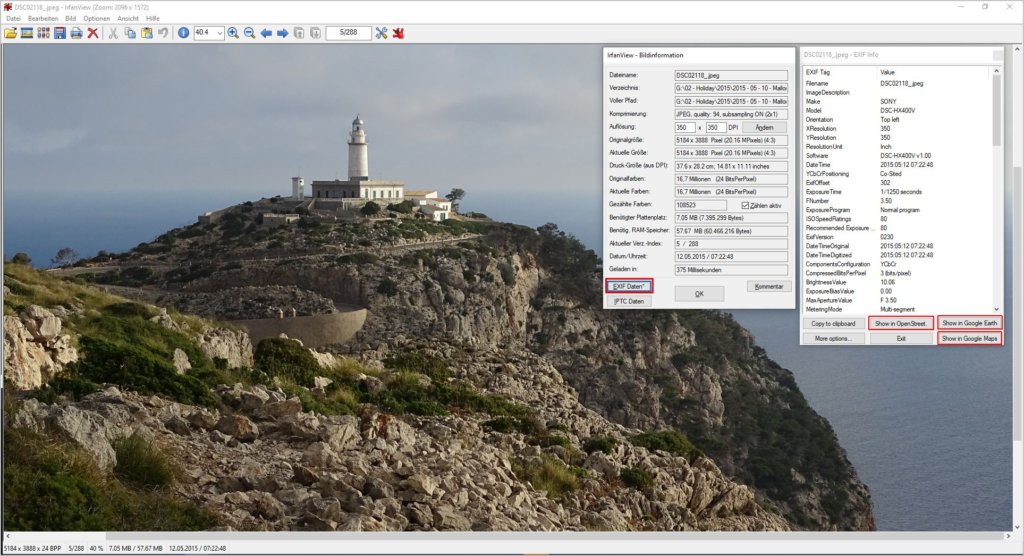
A new browser window will then open, and here I see the chosen service and exactly the point where I took the photo. Here I also have a large and clear map. However, only one location is shown on this map.
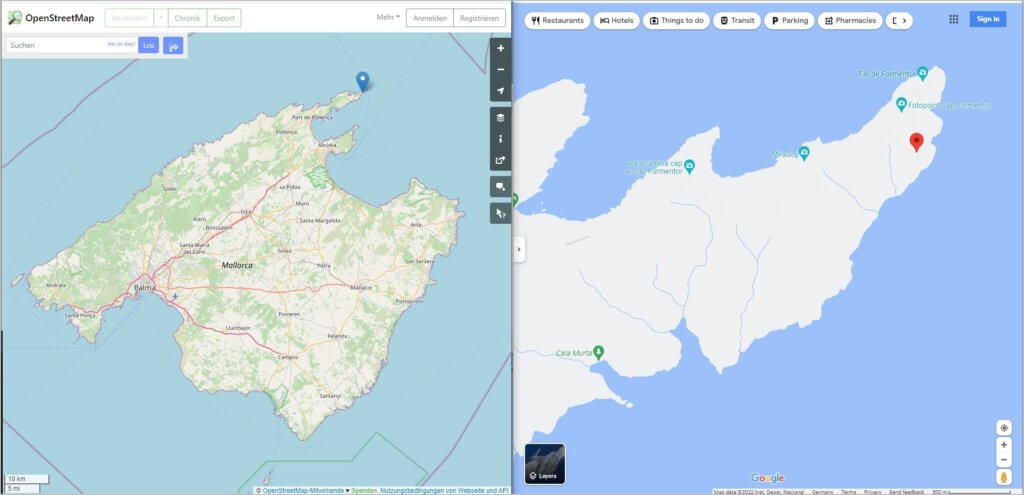
Cumbersome? Not really, but there are also ways to display multiple photo locations simultaneously on a single map.
4. Load photo locations onto a map using GeoPhoto
GeoPhoto is an app for Windows 10 or Windows 11. You can get it from the Microsoft Store, but the free version has ad insertions. The ad-free version is paid. To display all images on a map using GeoPhoto, follow these steps:
- All images whose locations you want to see on a map should be combined in a specific folder.
- Then click on the gear icon in GeoPhoto and select the folder with your image selection.
- After that, a world map appears and wherever the program detects GPS data in images, a circle / square with a thumbnail of the image appears on the map.
At the gear icon, you also have the option to make the thumbnails square or round, large or small. A simple marking with a dot is also possible. The result is a map where all your images are assigned to their capture locations.
Cumbersome? Not really, but it can actually be even easier. Without ads, without installation, and via drag drop.
5. Drag drop any photos onto https://whereis.silverpeaks.de/ and view them in the Google Photos map
This last option I’m showing you is, in my opinion, also the easiest. You simply browse to the previously mentioned URL: https://whereis.silverpeaks.de/ and drag any images via drag drop onto this page. If you’ve dragged photos that contain GPS data here, the view immediately switches to a map (Google Maps) and the capture location of the image or images is displayed. If you want to add more images, simply drag them again with drag and drop onto the map, and the new photos will be added to the map: quick and easy.

Conclusion:
In this blog post, I’ve shown you five ways to best and most quickly read the GPS information of your images. With the exception of option 1 – which is actually very cumbersome – all methods are certainly well-suited to find out the capture location of the photos and put them on a map like Google Maps. And there are probably even more programs – free and paid – with which you can achieve this goal. But I haven’t found anything yet that could top the simplicity of the site whereis.silverpeaks.de/.
Do you know new tools or programs that are even simpler, more intuitive, and faster? That show you your camera photos on Google Maps? Feel free to share your knowledge with us. Maybe we’ll even feature the tool in an upcoming blog post.