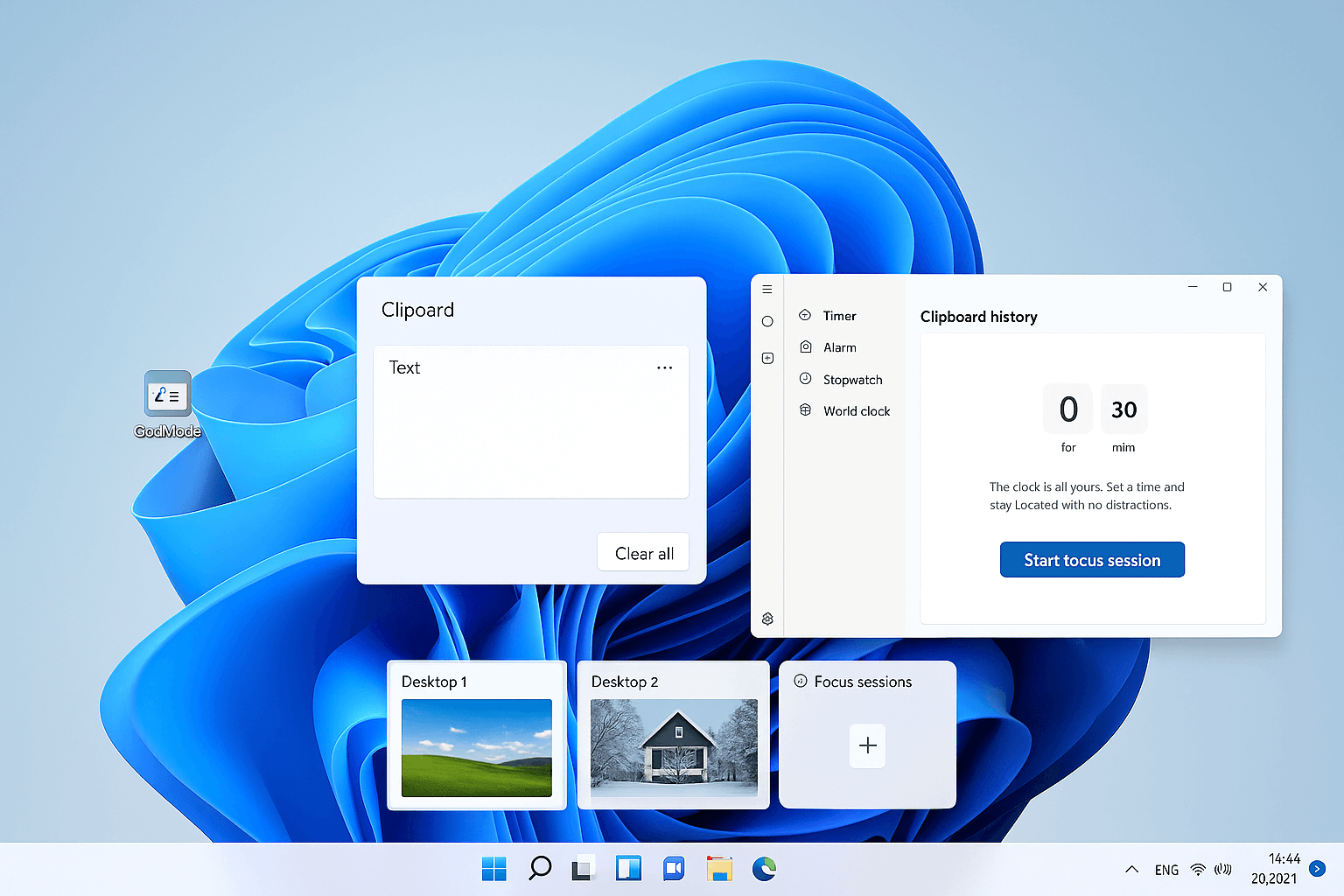Introduction: Windows 11 is better than its reputation – if you use it correctly 💡
Since the release of Windows 11, Microsoft has introduced many new features – but many of them remain overlooked in everyday use. These “hidden gems” can make the difference between standard usage and real efficiency. In this article, we’ll show you how to get the most out of your Windows 11 system – with clever tricks that hardly anyone knows.
1. Activate God Mode – the secret admin control center 🛠️
“God Mode” is not an official feature – but a real insider tip! It’s a special folder that gives you access to over 200 system settings – centrally bundled and clearly sorted.
Here’s how to activate God Mode:
- Right-click on the desktop → “New” → “Folder”
- Rename folder to: GodMode.{ED7BA470-8E54-465E-825C-99712043E01C}
- The icon transforms into a special Control Panel icon
Ideal for IT professionals and experienced users who want to quickly access deeper settings.
2. Design virtual desktops with their own background 🖼️
With Windows 11, you can create multiple desktops – perfect for separating work and leisure. Even more exciting: You can assign each desktop its own background.
Here’s how:
- Click on “Task View” in the taskbar or press Win + Tab.
- Create a new desktop.
- Right-click on the desired desktop > “Change background”.
This is particularly practical for users who work on multiple projects simultaneously – or want to visually divide their workspace.
3. Personalize Quick Settings ⚙️
The new Quick Settings bar (bottom right by time/Wi-Fi) can be customized:
Here’s how to personalize the Quick Settings:
- Click on the icons for speaker/Wi-Fi/power.
- Click on the gear icon “Edit”.
- Add useful tools like “Night mode”, “Bluetooth”, or “Mobile hotspot”.
- You can simply remove unwanted functions.
A tidy quick menu can massively simplify everyday life, especially for older users or beginners.
4. Snap Layouts – arrange windows systematically 🔥
Windows 11 makes arranging windows particularly easy:
- Hover your mouse over the maximize icon of a window.
- Various layouts appear (e.g., two equally sized windows side by side).
- Select a layout, Windows automatically sorts everything.
It’s hard to create a productive workspace more easily.
5. Focus Sessions – productivity through structure 🎧
In the “Clock” app, you’ll find an underrated feature in Windows 11: Focus Sessions.
What they can do:
- Plan work time in fixed blocks
- Pomodoro technique with timer
- Integration with Spotify
- Task list via Microsoft To Do
Ideal for concentrated work – whether in the office or home office.
6. Emoji menu: “Windows key + period” 😃
A small feature with a big impact: When you press Win + . (period), the emoji menu opens.
Here you’ll find:
- Emojis
- GIFs
- Symbols
- Kaomoji (Japanese text emojis)
Whether in emails or chat – this makes your communication more lively.
7. Activate clipboard history 📋
Windows 11 can remember more than just the last copied text:
Here’s how to activate the clipboard history:
- Press Win + V
- Click on “Enable”
From now on, you can view and reuse older copied content – ideal when working with multiple text sections or screenshots.
8. Clean up with Storage Sense 🧼
Don’t want to constantly empty the recycle bin or delete temporary files yourself?
Then activate ‘Storage Optimization’:
- Settings → System → Storage → ‘Storage Optimization’
- Here you can activate and customize automatic deletion
This keeps your system fast – without any additional software.
Conclusion: Small Functions, Big Impact 🎯
These hidden functions make Windows 11 significantly more efficient – and show that Microsoft has made its operating system not only prettier, but also more practical. Whether it’s God Mode for professionals, Focus Sessions for structure, or Snap Layouts for more organization: Those who use these tips will get more out of their Windows PC.