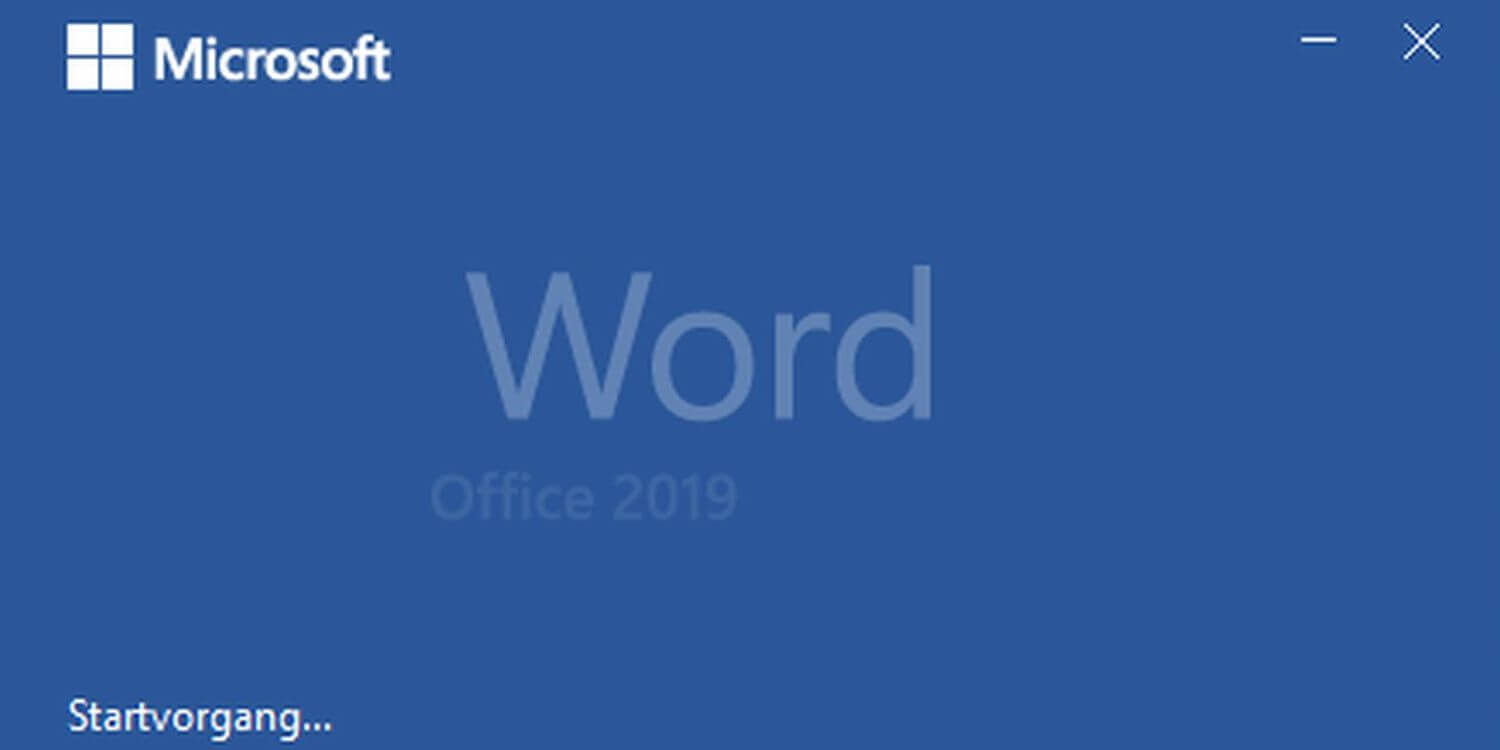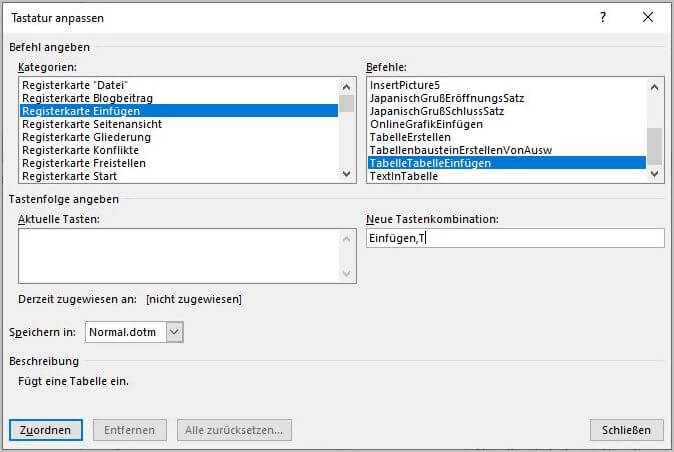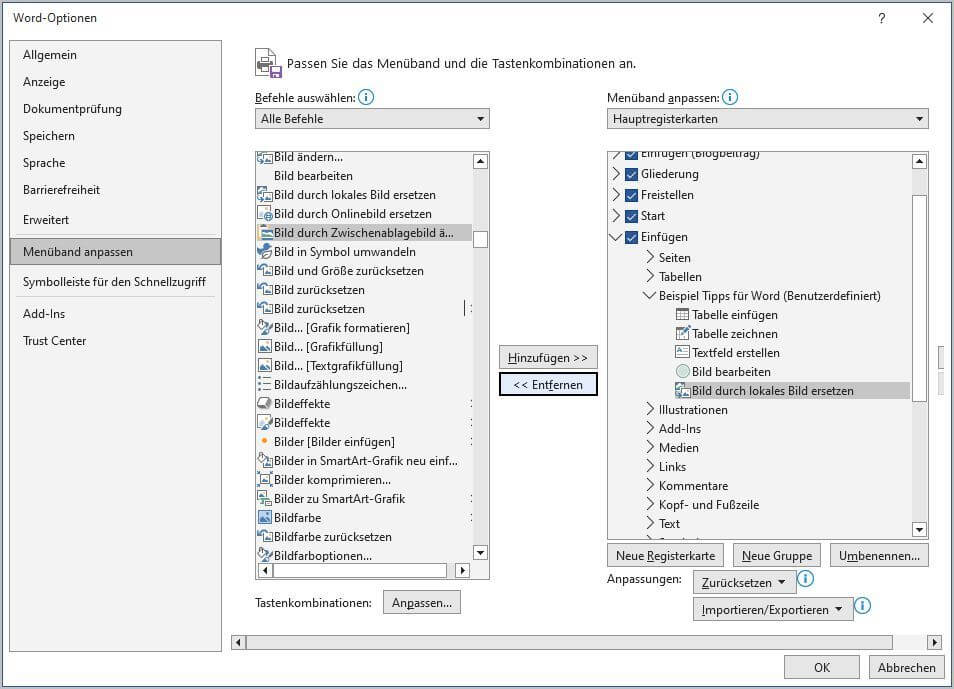Whether writing letters, designing invitations, or creating small brochures: Microsoft Word is the program of choice for many. According to a study on the use of office software, Microsoft Office – and thus Microsoft Word – has a market share of 85 percent in German companies. So there are many who use Word professionally. Hardly anyone can avoid the market leader Microsoft Word. That’s why we’ve taken a closer look at parts of the program and provide the following 11 tips for Microsoft Word: For beginners, experts, and everyone in between.
4 Tips for Microsoft Word – for Beginners and Novices
We begin with tips for Microsoft Word for beginners, newcomers, and novices.
Tip 1: Important Keyboard Shortcuts
Here are a few important keyboard shortcuts (shortcuts) that will make working and writing with Word easier for you:
- Ctrl + A: Select all.
- Ctrl + C: Copy. You copy everything you have selected.
- Ctrl + V: Paste. You insert what you previously copied at the selected location.
- Ctrl + S: Save. You save your current document. When saving for the first time, you also choose the save location.
- Ctrl + Z: Undo. The last action you performed is undone. Press the shortcut again, and the action before that is undone, and so on.
You already know these shortcuts? Then here are a few more, specifically for writing texts:
- Ctrl + Shift + B: The part you have selected will be highlighted in bold.
- Ctrl + Shift + U: The part you have selected will be highlighted and underlined.
- Ctrl + F: Opens the search window, with which you can search and find specific words or character-letter combinations (e.g., in a longer text).
- Ctrl + Arrow keys: You navigate faster through the text, word by word. An important shortcut for those who write a lot and want to navigate quickly in the text without reaching for the mouse.
Tip 2: Easy Work with Tables
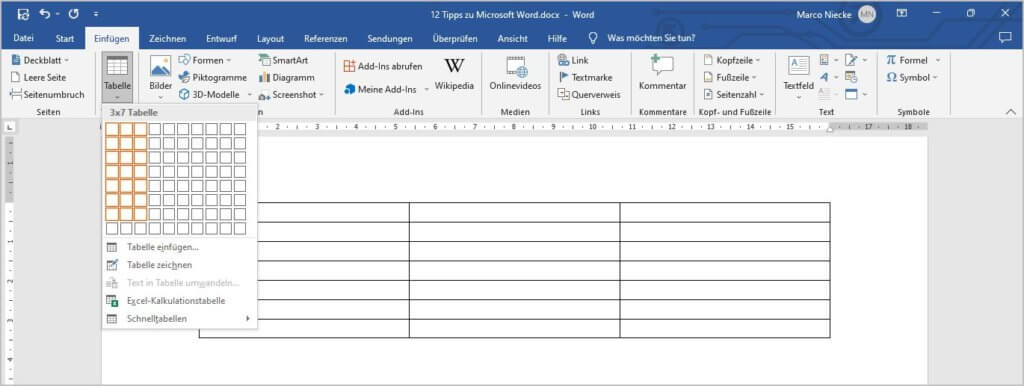
Via “Insert”, “Insert Table” you add a table to your Word document. Here you see a matrix and can easily determine the number of rows and columns. So far, so familiar. Here are a few tips beyond that.
- Your table doesn’t have enough rows? Click in the last cell and add as many additional rows as you like by simply pressing the “Tab key”. It’s quick and easy.
- You select the entire table and can, for example, show or hide all borders here. The table is still present, you just don’t see it anymore and can arrange texts in cells, rows, and columns clearly. You’ll find a practical application example in Tip 8.
- You select the top row (or any other row/column/cell) and can assign a specific color to it using the “Shading” function.
- Have you pulled too much on the row and column edges and the table is uneven? Simply select the table, right-click, and choose “Distribute Rows Evenly” or “Distribute Columns Evenly”. And everything is uniformly arranged.
Tip 3: Inserting Images in the Right Place
There are two ways to insert images:
- Drag & Drop
- The menu item “Insert”, “Insert Pictures” – and here you choose the source.
When using drag drop, you need to pay attention to where your cursor is at that moment. Often, you drag an image to a spot where the cursor is not actually located. It then appears “somewhere in the document” but not where you expect it. When inserting through the menu, the cursor location also matters. However, this seems somewhat logical.
Once the image is inserted, it initially has a fixed position. However, you can move it freely and choose from many text wrapping formats. Whether freestanding in its own row, in front of, behind, or next to the text… there are many possibilities. You can further edit the image via the “Picture Format” tab (this appears only when you click on an image) and “Crop”.
Tip 4: Transferring a Format
When you copy information from different sources into a Word document, you can quickly recognize it by the format. Each paragraph then has different fonts, font sizes, line breaks, indents, line spacing, and much more. The format is inconsistent.
If you want to quickly align the paragraphs to an existing format, the “Format Painter” function can help. First, you select the part (e.g., paragraph, sentence) where the format is correct, and then you have the option to transfer this format to another part (e.g., paragraph, sentence). This works once, then you need to activate “Format Painter” again.
Unless you use this expert trick: Format Painter is activated with a double-click. Now you can use the “brush” that appears with this command as often as you like to align formats. The function remains active until you deactivate it with another click – or do something else like simply continue writing your text.
4 Tips for Microsoft Word – for Experts
Are all the tips so far familiar to you? Then perhaps you’ll find something useful in the following four suggestions. But beginners should definitely keep reading too.
Tip 5: Do Everything via Keyboard by Simply Pressing the Alt Key

You work fastest and most efficiently when you avoid using the mouse as much as possible. But how do you navigate the Word menu via keyboard and execute commands for which there isn’t even a shortcut?
A simple press of the Alt key helps here. Behind each menu item, a letter or sequence of letters appears. Simply type this letter on the keyboard and you can, for example, insert a table with any number of columns and rows via “I”, “LA” and the “arrows” – completely without using the mouse. With some practice, you’ll need the mouse less this way and work faster and faster.
Tip 6: more Keyboard Shortcuts
Other important keyboard shortcuts that help you work in Microsoft Word are:
- Ctrl + X: Cut. The marked part is removed and can be pasted elsewhere using Ctrl + V.
- Ctrl + Shift + Arrow keys: This allows you to mark an entire word with one keystroke and then mark additional words or paragraphs with each subsequent press of an arrow key. This way, you mark certain parts of text much faster than with the mouse.
- Ctrl + P: Print. You access the Print menu without major detours.
- Ctrl + 8: The marked part is reduced by one point in font size.
- Ctrl + 9: The marked part is increased by one point in font size.
- And my favorite shortcut: Ctrl + Y: This repeats a previous action, if possible. Used correctly, this shortcut saves you a lot of time. An example: Within a long table, you need to shade certain cells in color. You do the first cell “the long way”, meaning you mark a cell and use the commands “Shading” and “Choose Color”. For all other cells, you can now skip the clicking and use the shortcut Ctrl + Y.
Tip 7: Track Changes
This function is popular with all those who write texts or proofread texts. You can find the command under “Review”, “Tracking”, “Track Changes” (or via the Alt key with the letters P, DN, G).
Everything you change in the Word document from that point on will be highlighted (added in a different color and underlined or struck through) and remains traceable for everyone. This way, you can proofread a text and send improvements back to the author as suggestions. The author, in turn, can also quickly jump through the entire document from the “Review” level – from correction suggestion to correction suggestion – and view the entire document using “Accept change and move on” or “Reject changes and move on”, accepting or rejecting the correction suggestions with a click.

Tip 8: Using Special Characters in Microsoft Word
Special characters allow you to achieve interesting things in Word. You can find these via “Insert”, “Symbol”, “More Symbols” or via the keyboard using Alt, I, SY, W. In addition to characters from other languages such as Greek, Cyrillic, Hebrew, Arabic, etc., you also have geometric shapes, for example.
One of my most frequently used symbols – for which I’ve even created my own shortcut – is a simple square box “□”. Why? Because I often use it to create checkboxes, e.g., for questionnaires. Combining Tip 2 with Tip 8 makes this super easy in Word without needing to do any layout work.
Step 1: Create a table with, for example, multiple rows and columns, write the corresponding text, and adjust the table so that it fits visually.

Step 2: Now the special character “Square” comes into play. Mark the special character, enlarge it using Ctrl + 9, and insert and center it everywhere in the table.

Step 3: If needed, hide the entire border of the table.

3 Tips for Microsoft Word – for Professionals
Did you know this? Then we’ve selected a few functions below that might be new to you. Even though these tips are aimed at experts, we’ll still describe them in a way that beginners can try them out too.
Tip 9: Custom Keyboard Shortcuts
Are there no keyboard shortcuts in Word that you don’t know? Then simply define your own keyboard shortcut. In the following example, we’ll create a keyboard shortcut for inserting tables. This doesn’t exist by default.
You create custom keyboard shortcuts via the “Customize Keyboard” field. The paths to get here vary slightly depending on the Word version. In newer versions, the path is via “File”, “Options”, “Customize Ribbon”, “Customize”. In the “Customize Keyboard” menu, first select the tab where the command is hidden – in our example, “Insert”. And in the Commands field, select “Insert Table”. Now give this command a keyboard shortcut.
In this example, I first choose the “Insert” key (the “0” from the number pad) and T. This combination is sensible in my view, as it doesn’t overwrite any existing keyboard shortcut. Since much is already assigned via Ctrl and Alt, using Insert as the first key leaves pretty much everything open to me.
Of course, you can also start the commands classically with “Alt” or “Ctrl”. But you’re somewhat more limited, as many combinations already exist, and possible new shortcuts become longer. If you choose an already existing shortcut, it will be displayed. You can then decide whether to overwrite the existing one or switch to a different combination.
Finally, you can choose whether your shortcut should apply only to the current document or to all your Word documents. If it’s the latter, leave “Normal.dotm” selected and click on “Assign”. Now you’ve created an individual shortcut that only you know.
And one more note: Always enter the shortcut completely, not key by key. The latter doesn’t work.
Tip 10: Display all Shortcuts – Including your Own – in a List
Using Tip 9, you’ve created shortcuts and lost track? Or you want to know which shortcuts Microsoft has already set up for Word? Then use this tip and read out all the shortcuts that exist. Here’s how it works:
- Go to “View”, “Macros”, “View Macros”
- Here in the dropdown menu, select Macros in “Word Commands”
- In this list, choose “List Commands” and follow the dialog


As a result, you’ll get a ten-page table with all Word shortcuts. Your own commands – such as the new shortcut for inserting tables – are also in the list. Even experts will surely find something new here.

Tip 11: Customizing the Ribbon
You’ve probably already noticed that tables in Word are an important function for me. We’ve already created a shortcut for this in Tip 9. But there’s another way to make these and other commands and functions more easily accessible; namely through the Ribbon. Unedited, this is what it looks like in the “Insert” tab:

But that’s about to change.
For example, it takes several clicks to insert tables or draw them. It also takes several clicks to create a text box. To edit and replace images, you would have to switch tabs and execute the command elsewhere. However, these are all commands that I use very frequently and would like to have quicker and more compact access to. Everything in one place, so to speak. And that’s exactly what can be set up in the Ribbon.
Here’s how:
- You already know the path via “File”, “Options”, “Customize Ribbon”.
- In the left column of the Ribbon, we go to “All Commands”, on the right we stay with “Main Tabs”.
- We choose a location where the new section should be inserted into the Ribbon. Optimally, it would probably be at Home, but for this example, I’ll just put it in “Insert” next to the Table.
- You create a “new group”, give it a name, and then select from the list on the left side all the commands you want to have in your custom group. In this example, I’ve chosen five commands.
- After everything has been added, click “OK” and your custom group with commands will be in the Ribbon.

More Information and Tips on Microsoft Word, Excel, PowerPoint, and Co.
 Of course, there’s still much more to say about Microsoft Word at this point. We haven’t touched on the tabs “References” or “Mailings”, for example. Here you can create tables of contents where the corresponding page numbers automatically align with the page numbers of the headings. Or you can create mass mailings and design and print address labels using address lists in Excel. So, there’s plenty of material for 11 more tips on Microsoft Word as well as other Office programs.
Of course, there’s still much more to say about Microsoft Word at this point. We haven’t touched on the tabs “References” or “Mailings”, for example. Here you can create tables of contents where the corresponding page numbers automatically align with the page numbers of the headings. Or you can create mass mailings and design and print address labels using address lists in Excel. So, there’s plenty of material for 11 more tips on Microsoft Word as well as other Office programs.
If you want to know more and systematically work through Microsoft Word as well as the other Office programs like Excel, PowerPoint, Outlook, OneNote, and Co., we recommend the book Office 2019 See and Can – Picture by Picture.
And one more tip: Subscribe to our newsletter. Because from time to time, we get many of these helpful tools for Word and Microsoft Office at very favorable conditions for a limited time.