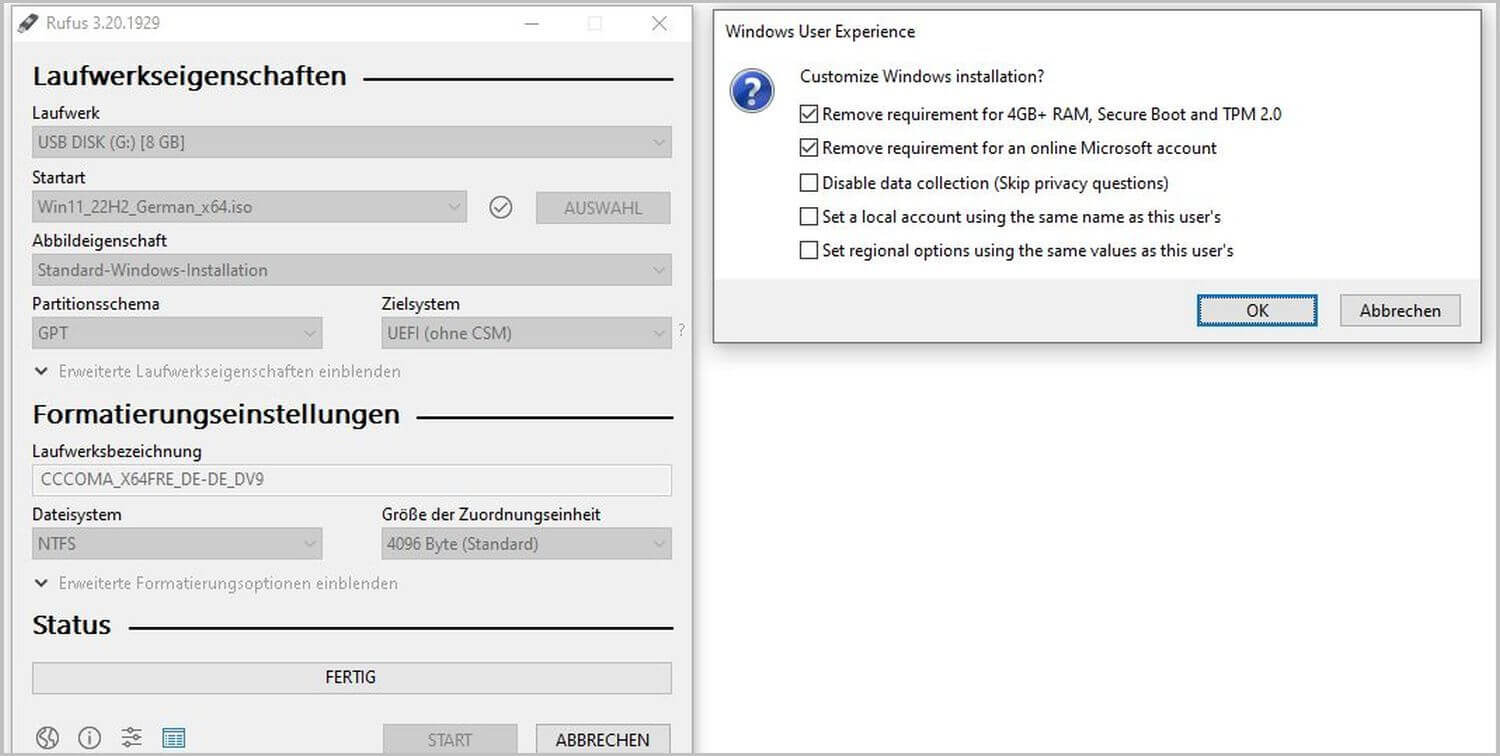In May 2025, there was the latest update of the freeware Rufus. Since then, it has been available in version 4.7. With this version of Rufus, it is now very easy to install Windows 11. And – equally interesting – the whole process works even by bypassing the hefty hardware and software hurdles that apply to Windows 11 installations. What exactly Rufus is, how the freeware works, what requirements apply for Windows 11, and how you can bypass these with Rufus, you can read in this blog post.
What is Rufus?
Rufus is a freeware tool with a size of 1.3 megabytes.
With Rufus, you can format USB sticks and make them bootable. Then you have a tool to boot your computer and system from a USB stick or to install an operating system like Windows 11.
In terms of results, Rufus does roughly the same as the Media Creation Tool app, but is considered by many users to be the better, more popular, and also more reliable alternative.

How to create a bootable stick with Rufus?
To create bootable USB sticks with Rufus, you need three things:
- a USB stick,
- the open-source tool Rufus,
- and the ISO file of the operating system.
The size of a Windows 11 ISO file is about 5GB. Consequently, the USB drive should be at least 8 GB. 16 GB or more is recommended. The stick should preferably be empty, as all data will be lost afterwards. Download these files to your system.
You can download Rufus from chip.de or directly from the Rufus manufacturer, among others.
You don’t need to install Rufus after downloading. It’s enough to plug a stick into a USB drive and restart the program. Rufus finds the stick and asks for the location of the operating system’s ISO file. After clicking “Start,” the tool creates a bootable stick. Unlike other tools, Rufus is also able to download ISO files itself and write them to the stick in this way.
Can Windows 11 also be installed with Rufus?
Yes, that’s possible. Since the update of Rufus to the new version 3.20, this is even easier and bypasses most of Microsoft’s hardware and software requirements. We’ll tell you exactly how this works after a brief overview of the system requirements that Microsoft has set for Windows 11.
What are the system requirements for Windows 11?
To get to know the new Windows 11, you need the following for your upgrade from Windows 10:
- Processor: Dual-core CPU (1GHz or more) with 64-bit support. You can find a list of supported processors here: Windows processor requirements
- RAM: 4GB RAM
- Storage space: 64 GB or more
- Graphics card: DirectX 12 compatible or higher with WDDM 2.0 driver
- Firmware: UEFI firmware, Secure Boot with TPM security chip (Trusted Platform Module) version 2.0
- Monitor: Display with at least 720p resolution, larger than 9 inches and 8 bits per color channel
- Internet connection: for updates
- Microsoft account: for software, apps, and certain features
In addition, you need to have a version of Windows 10 – version 2004 or newer – already on your device. Then the upgrade is free.
Can You Install Windows 11 Even If Not All Requirements Are Met?
Of course, it’s best and safest if you meet all the requirements. You can take care of some things on the list, such as sufficient free storage space or certain firmware requirements. The secure boot function, for example, is simply deactivated on some PCs, and you can activate it yourself.
Otherwise, it depends on which specific requirements you don’t meet. The most important requirement is a 64-bit processor. Without this, you cannot install Windows 11 – not even through tricks, hacks, or workarounds.
You can bypass the following:
- The missing TPM security chip
- Secure Boot
- The 4GB RAM – although this is certainly not recommended
If your processor meets the above requirements (dual-core CPU, 1GHz or more, and 64-bit support) but is not on the list of supported processors, Rufus can also bypass this requirement.
Are there tools to check the requirements or identify what’s missing?
These programs, among others, show you which requirements are missing and whether you as a user have the option to fix them yourself:
1. PC Health Check – a program from Microsoft


2. WhyNotWin11 – a free third-party solution

If the programs show compatibility errors, these may be able to be disabled. Required functions can be activated afterwards. If that’s still not enough, Rufus is a way to still get Windows 11.
But a warning at this point right away:
If you install Windows 11 and ignore the system requirements, this may lead to errors, system crashes, and data loss. Also, there will be no official support for you and your Windows 11, and you may not receive updates. In the worst case, your device may overheat and end up as electronic waste. Ignoring requirements is therefore only for tinkerers, experts, and enthusiasts who, for example, have an old PC to spare and know what they’re doing. Backing up your data before this hack goes without saying.
How does the installation of Windows 11 work with Rufus?
Have you met all the requirements? Or have you consciously decided to ignore them? Then read here for both cases the step-by-step guide:
- Preparation: Download the ISO version of Windows 11 to your PC. Traditionally safe sources here are the websites of Chip, Computerbild, or Microsoft itself. In the current version 22H2, the ISO file is 5.1 GB in size.
- Preparation: Insert an empty USB stick (recommended 16 GB or more, but it also works with 8 GB) into a free port and start Rufus. Make sure this is the only USB stick connected at this time. Otherwise, use Rufus to ensure that the correct stick is selected.
- Through Selection, you inform Rufus of the storage location of your ISO file.

- Now click on Start.
- If you have Rufus version 3.20, a window will open and you can immediately choose in the first checkbox: “Remove requirements for 4GB + RAM, Secure Boot and TPM 2.0”.
- If you have met all the requirements – and we recommend again at this point that you have – leave the checkbox activated. If not, deactivate this setting. In addition to the 4GB RAM, Secure Boot, and TPM 2.0, this can also bypass the block on incompatible processors. So I could also get Windows 11 this way, even if my processor is not on Microsoft’s list.

- After clicking OK (in Rufus 3.20) or Start (in older Rufus versions like 3.19), the ISO will be written to the drive. This process takes about 10 minutes.
- Once this process is complete, remove the USB drive or double-click on ‘setup.exe’ on the drive.
- Then the installation begins, which you can simply follow step by step.
Note for creating a bootable drive for Windows 11 using older versions of Rufus:
In older versions of Rufus, step 5 occurs before clicking Start. Within a drop-down menu under ‘Image option’, you decide in advance between
- Standard Windows 11 Installation (TPM 2.0, Secure Boot, 8GB + RAM)
- Extended Windows 11 Installation (no TPM/ no Secure Boot/8GB-RAM)
By following these instructions, you will have definitely created a bootable USB drive with Rufus, which you can use to install Windows 11 on your computer.
Windows 11 – Practical Knowledge Compact – with everything you need to know about Windows 11 and its new features
 Creating a bootable USB drive has worked, and now you want more tips and tricks for Windows 11?
Creating a bootable USB drive has worked, and now you want more tips and tricks for Windows 11?
Then we recommend the e-book ‘Practical Knowledge Compact Windows 11 – The New Features‘. Here you can read everything worth knowing about Microsoft’s new operating system. The table of contents and all cross-references within this e-book are linked. This way, you can quickly find exactly what you’re looking for.
And the best part: The book is currently available for free to our newsletter subscribers. Simply sign up through the link to the book, and you will receive another link via email through which you can download this book for free.
Practical Knowledge Compact Windows 11 – The New Features
We hope you enjoy reading and trying it out 🙂