When your Windows PC suddenly won’t boot up, concerns are usually very high. Is the hard drive defective, do I have a virus, will I be able to start my system again and will I be able to secure my most important data: These and similar questions often occupy users for days, and the internet is full of helpful tips and tools. We also offer a valuable first-aid tool for such a scenario with the Rescue Stick. Less common, however, is the phenomenon of your Windows computer not wanting to shut down. Here, the pressure is usually somewhat less, because in an emergency you can simply leave the PC on, unplug it, or hold down the power button on the laptop until it turns off. In the long run, of course, this is not a solution, and at some point you start looking for possible solutions here as well.
Experience Report with a Windows PC That Won’t Shut Down
This is what happened to me recently. Whether with key combination, mouse, or touchpad: My Windows laptop simply wouldn’t shut down and turn off. Neither clicking ‘shut down’ nor ‘restart’ worked. Not even using the Ctrl and ESC key combination or a shut-down function in another program. Simply nothing happened. I waited for two days, hoping the problem would somehow resolve itself. Sometimes that works. Unfortunately not here. Then I too began to research and discovered 7 common solutions that I tried out, which usually solve this problem and lead to success. These will be described on the blog in the following. However, what eventually helped me was something completely different…
1. Briefly Disconnect the PC from Power
If you hold down the power button on the laptop long enough, it will turn off. This, or unplugging the power cord of a desktop PC, is always equivalent to a PC crash, but it’s a reliable way to disconnect the computer from power and thus turn it off. The first method, which is said to work very often, is:
- Briefly disconnect PC / laptop from power.
- Then remove the battery.
- Wait about 10 minutes.
- Then restart and try to shut down the Windows computer.
This was my first attempt. I had even waited several hours (much more time than necessary) as I did something else in between. Unfortunately, this step didn’t bring success for me, and I had to resort to another tip.
2. PC Won’t Shut Down: Check Autostart
In the autostart, there may be programs or a program that prevent Windows from shutting down. To check this option, you should open your Task Manager and look in the Startup tab. You can access the Task Manager either via the so-called monkey grip / bracket grip (Ctrl + Alt + Del), or by right-clicking on the taskbar, then on the Startup tab.
Disable all programs in the autostart and try shutting down again. If it works, gradually reactivate your desired programs. Continue until you have identified the ‘guilty’ program. Solving PC problems this way is more of a process.

I was actually surprised at how much I had in autostart and how long this slowed down my system at startup. This was especially the case with Microsoft Edge and Cortana for me. But even after I had disabled everything (including virus protection) in autostart; the computer still wouldn’t shut down. So I reactivated the virus protection and tried something else.
3. Repair Windows System Files Using the Command Prompt
Damaged system files can also prevent shutdown. Windows has an internal repair program that you can use to check your system for this. And this is how it works:
- You open the Start menu and enter ‘cmd’ here.
- The command prompt appears, which you run as administrator using the right mouse button.

- Now enter this command: sfc/scannow and confirm with Enter.
- After the scan, you will receive a list of errors in the system that Windows has repaired.

This repair can also be done more easily and quickly with tuning tools such as AVG PC-Tune-Up. I have used this as well.
This was my third attempt to solve the problem, and indeed several errors were found and fixed. Could I shut down my computer afterwards? Unfortunately not. This step did not provide the solution and my search continued.
4. Force shutdown using the command prompt
If the ‘sfc/scannow’ command (see tip 3) doesn’t work within the command prompt, there’s a second command you can try: ‘shutdown/p’. Also executed as administrator, this forces the shutdown. After successful shutdown – according to the plan – you restart and the error is fixed after a clean reboot.
In my case, unfortunately, this didn’t work. The forced shutdown had worked – but took significantly longer than usual and didn’t solve the problem. New start, same problem. And even shutdown/p via command prompt only worked about every other time. So another tip from the list was needed.
5. PC doesn’t shut down: Deactivate Fast Startup
The Fast Startup function can also prevent Windows from shutting down. This function is activated by default in most systems and only needs to be deactivated. Here’s how it works:
- Open the Control Panel.
- Using the small icons view, click on Power Options.
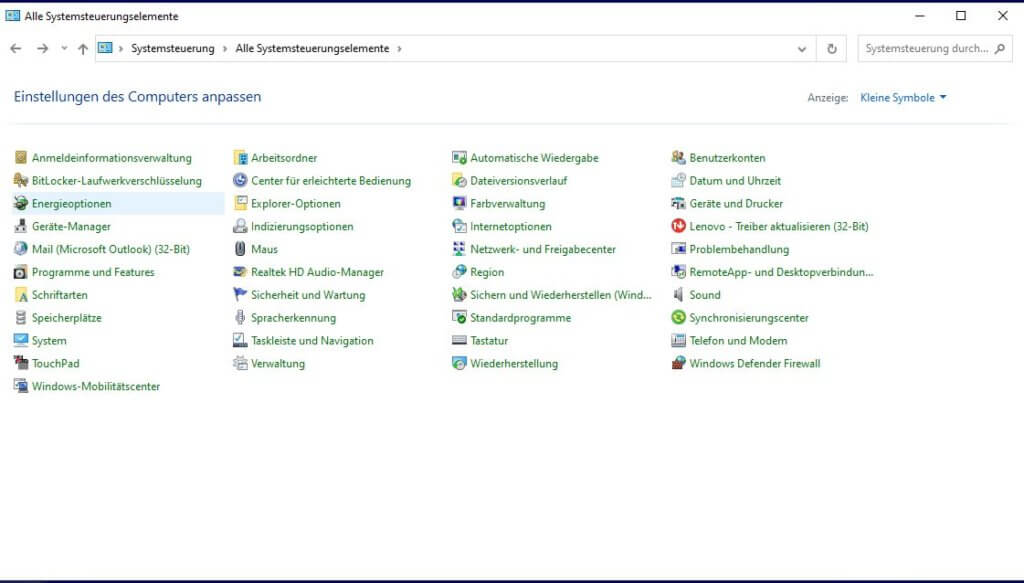
- Here, click on ‘Choose what the power buttons do’.
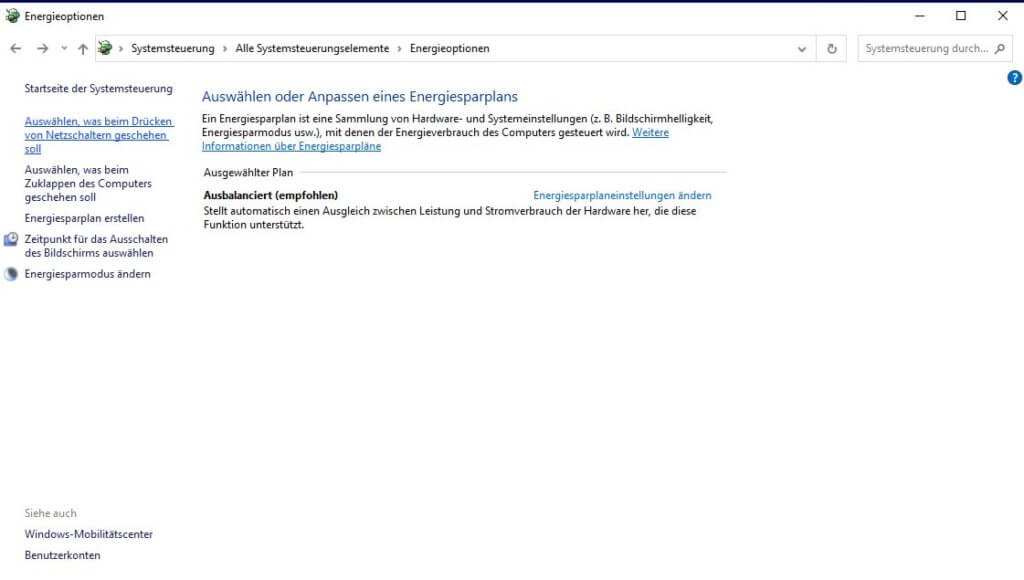
- Then click on ‘Change settings that are currently unavailable’ to expand the menu.
- Now deactivate ‘Turn on fast startup (recommended)’ and remove the checkmark.

I also deactivated this function. Unfortunately without success, and the search for the solution continued.
6. Update system and install the latest Windows update
We have explained how important it is to regularly install updates in several blog posts. Including here: Update software – close security gaps.
To check if you are using the latest Windows version, proceed as follows:
- Click on Settings in the Start menu and then on Update Security.
- Click on ‘Check for updates’. Then a search process is initiated and your PC searches for the latest updates and installs them.

Caution! Tip No. 6 should be taken with care.
In my case, there was indeed an uninstalled update, which I found after searching. However, installing it turned out to be very difficult. The reason was actually clear: my PC doesn’t shut down. Therefore, the update couldn’t be installed as a clean restart wasn’t possible. So I had to forcibly abort the update (system crash) after a very, very long wait. Since a system crash in the middle of a Microsoft update is about the dumbest thing that can happen, I needed many attempts afterwards until the PC booted up correctly again. At times, I also feared I had made the damage worse. Even though this tip is sixth on the list – and is also mentioned as a possibility by other advice sites – I would advise against it and place it at the end of any list attempting to fix this problem.
7. Choose a past system restore point
If options 1 to 6 didn’t work – and if the following extra tip doesn’t help either, reset the PC using a restore point. Choose a point in time when shutting down still worked. This approach should solve your problem in most cases.
After options 1 to 6 didn’t work for me and none of the solutions could repair my PC, I was actually about to choose a restore point. I was just a few clicks away from executing it and about to perform the task; but I paused briefly before starting. Actually, it’s not necessary to back up your data with this type of system restore, as only the system is reverted to an earlier state. Your own data remains untouched. That’s the functional description in theory. Nevertheless, I wanted to be on the safe side and back up my data before resetting the PC. I grabbed an external hard drive with enough free space, plugged it into a free USB port, and shortly after, I recognized the solution to my problem…
Before the revelation follows and you learn which step could solve my problem: If you want to know more about restore points, just check back on our Blog in two to three weeks. This topic is somewhat more extensive and thus worth its own blog post.

PC won’t shut down: The solution / the extra tip:
8. Remove all hardware from the PC – and don’t overlook anything
Never before had any connected external hard drive, a connected printer, or any other hardware on my PC prevented it from shutting down properly. It also never had an impact on my PC’s startup. Consequently, the idea that it could have something to do with this was somewhat far-fetched for me. Of course, I tried it early on and even unplugged my USB wireless mouse. Unsuccessfully, as I first thought.
However, when plugging in my external hard drive, I noticed that during the entire time I had been searching for possibilities and trying things out, I had a Micro SD card (in an adapter) in the card slot – unnoticed. Only by connecting the hard drive did I see this in Explorer. Although having an SD card in the card slot is almost a permanent state and my PC never refused to shut down because of it before. But before resetting as suggested in step 7, I wanted to try this. So, SD card out, external hard drive removed again, and lo and behold… the PC could be shut down normally again. Without any problems.



