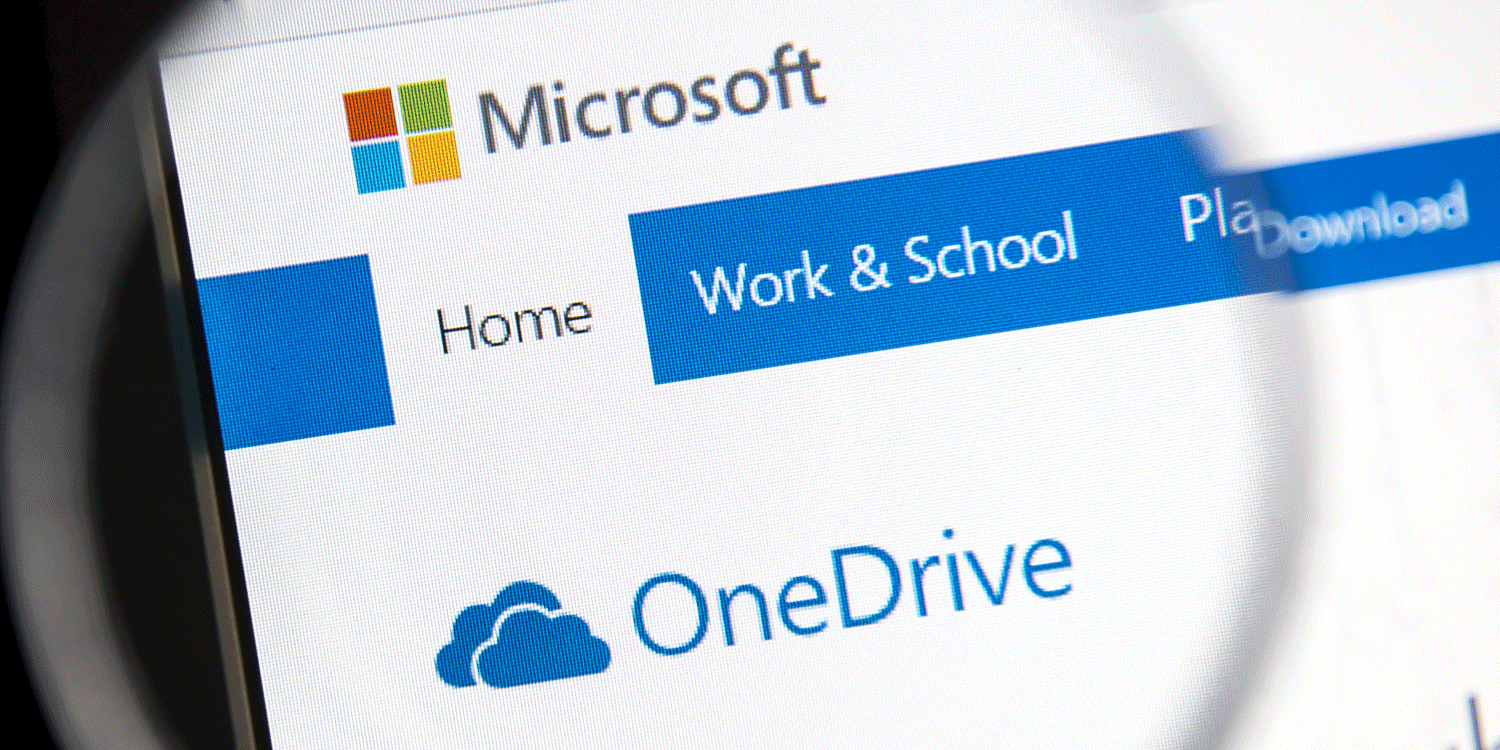You’re no doubt familiar with the annoying message from OneDrive saying that you should sign in. OneDrive is the cloud storage application from Microsoft that enables you to automatically upload your data to the online storage facility provided by Microsoft, –as an additional backup.
If you don’t want to do this – in any case, it’s on rather shaky ground under data protection law – you can leisurely uninstall OneDrive. You can simply deactivate the software under the “Programs and Features” option in the Control Panel.
If you don’t manage to find any entry there, –which now happens frequently, –you can also uninstall OneDrive manually.
Just open a command prompt as administrator. Enter in the search box to the right, next to the Windows Start button, the search term “CMD”. This should immediately bring up the command prompt for you. Now right-click the icon and select the option ”Open as Administrator”.
The command line will now open. Copy the following line into it and press Enter:
C:\Windows\System32\OneDriveSetup.exe -uninstall
That’s all there is to it. Now OneDrive will leave you in peace. At least, until the next Windows 10 update when OneDrive will be installed and activated again…